Oopsie Daisy
YoNovice

Status:
Registered: Dec 04, 2009
Posts: 48
Thu Feb 11, 2016 5:45 pm
how to post an animated screenshot
this is my "how to"
-download Gif Recorder. No spyware or ads. Here's the link:
http://gifrecorder.com/exes/gifrecordersetup.exe-Have your Yoworld room open and set up how you want it shown on the forum.
-Start Gif Recorder. I have Windows 10. I just hit the windows button on my keyboard while I have my Yoworld room open in my browser to open it. When Gf Recorder opens it will have a red box overlaid on your open browser window. Re position the box over the area you want to record and then hit the green "start recording" button above the left corner of the box. When done recording hit the stop button (also above the box) and the box will dissappear for a second and the "save as"menu appears. I always change where it saves to the desktop so i can find it afterwards.
-In another window on your browser, goto:
http://giphy.com/create/uploadclick on "browse your .gif files" and select the gif you just made (thats why it's helpful to know where it saved to)
-upload it.
When it finishes uploading it wil give you the option to share. DON"T choose that one. Click "advanced" and copy the link for the GIF download (if you click download it will just save it to your computer. You want the LINK, that's all)
-When you post in the forum here, post like you would a normal screenshot (using the Img button) and the paste the link you just copied from Gifhy.com in the middle of the brackets like this [img]pasteyourlinkhere[/img]
-preview before you submit (i have a hard time pasting it properly the first try)
done!
BTW if the screenshot you want to post is not animated, you don't have to do it this way!
 thank youuuuu
thank youuuuu 




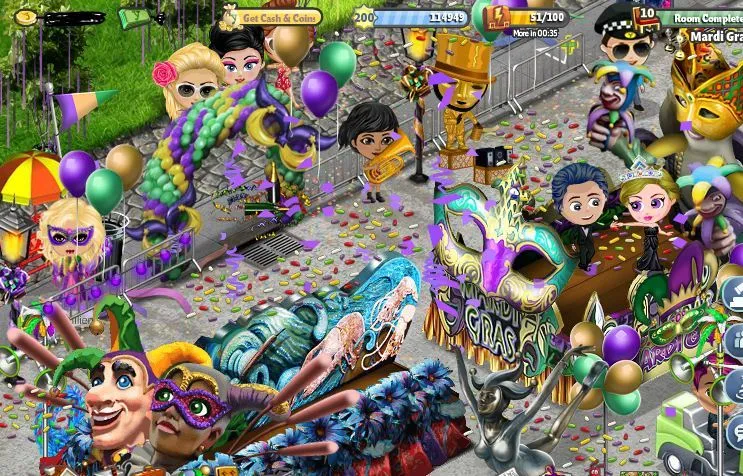

 ][/img]
][/img]



