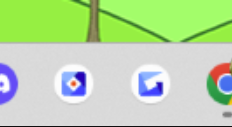PepsiAddict RoD
YoGroupie

Status:
Registered: Aug 01, 2009
Posts: 4012
Sat Aug 30, 2025 9:31 pm
Hi everyone!
I've seen a few people lately wondering how to take and save screenshots, due to the boardgame challenges.
This is how I do it and it's truly easy. I'll go step by step with pictures.
First go here:
https://gyazo.com/en
This a free screen-capture app for your PC. Click "Get Gyazo For Free" then click "Download Gyazo", then install.
I saved the Gyazo icons to my taskbar to make it easier and faster to use. The red dot one is for Gifs, the no-red-dot one is for screenshots. (I do both thats why I have both icons.)
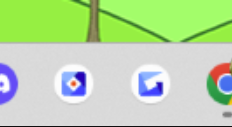
Here is how you take a screenshot:
Click the icon (the one with no red dot if you've saved both icons to your taskbar), and when the "capture image" loads, just hold your left mouse button and outline what you want a screenshot of with your cursor.

Your screenshot will popup in a new tab. I right-click it and go to "Open image in new tab" for the image link, or "Save image as" if I want to save it.

These are just the instructions for getting started, once youve done this and you've done just ONE screenshot for the link or to save, you'll be like "WOW this is easy" I promise!
I cannot function without it, lol, I've tried other stuff like Imgur and all, but this is by far the easiest way I've found. Even easier than the Windows 10 Snip tool
I hope this helps some of you